Sign Out of Microsoft Office 365
This article applies to: Office 365 Productivity Bundle
This procedure will sign you out of your Microsoft account.
- In your browser, log in to Outlook on the web.
- In the red toolbar, at the right end, click your avatar (or initials), then click View account.
- On the My Account page, in the section with your avatar (or initials) and name at the top, click Sign out everywhere.
- In the confirmation dialog box, click Ok.
- If asked which account, select your Cornell account.
- To ensure complete signout, close all browser windows and exit all Microsoft desktop applications, like Outlook, Word, Excel, etc.
It may take up to an hour for all applications to recognize that you've signed out.


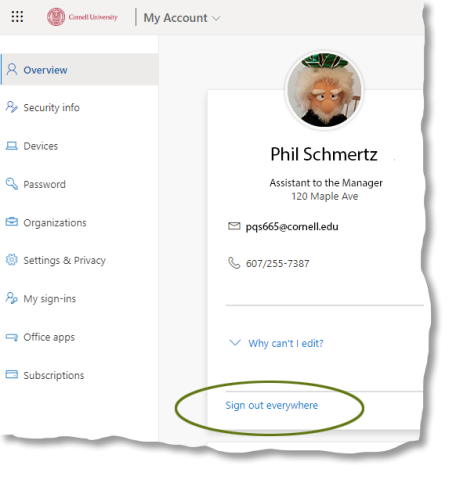
Comments?
To share feedback about this page or request support, log in with your NetID